How To Change Name In Facebook Using Android
Ronan Farrow
Feb 24, 2025 · 3 min read
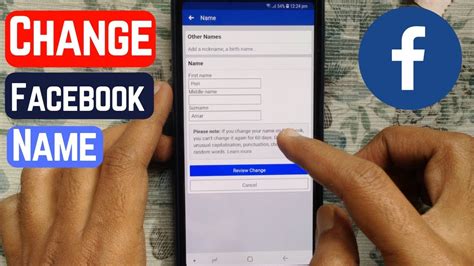
Table of Contents
How to Change Your Name on Facebook Using Android
Changing your name on Facebook can be necessary for various reasons—perhaps you've gotten married, legally changed your name, or simply want to update your profile with a preferred moniker. This guide provides a comprehensive walkthrough on how to seamlessly change your name on Facebook using your Android device.
Understanding Facebook's Name Policy
Before diving into the process, it's crucial to understand Facebook's name policy. They require names to be authentic and reflect how you're known in everyday life. Using nicknames, stage names, or entirely fabricated names might lead to your name being rejected. Facebook aims to prevent fake profiles and maintain a genuine user experience. Keep your name change within the bounds of Facebook's guidelines to avoid any complications.
Key Considerations:
- Authenticity: Use your real name or a name commonly used by friends and family.
- Consistency: Ensure consistency across other online platforms where possible.
- Respectful Language: Avoid offensive or inappropriate terms.
Step-by-Step Guide: Changing Your Name on Facebook (Android)
Here's a detailed step-by-step guide to changing your name on Facebook via your Android smartphone or tablet:
-
Open the Facebook App: Launch the Facebook app on your Android device.
-
Access Your Profile: Tap on your profile picture located in the top left corner of the screen.
-
Navigate to Settings & Privacy: In your profile, scroll down and tap on "Settings & Privacy."
-
Select "Settings": From the "Settings & Privacy" menu, tap on "Settings."
-
Find "Personal Information": Scroll down until you locate the "Personal Information" section. Tap on it.
-
Select "Name": In the "Personal Information" section, you'll see the "Name" option. Tap on it.
-
Edit Your Name: You will now see fields for your first, middle, and last names. Carefully edit these fields to reflect your desired name change, ensuring it aligns with Facebook's name policy. Double-check for spelling errors before proceeding!
-
Review and Save: Once you are satisfied with your updated name, review it one last time. Tap the "Review Change" button, and then tap "Save Changes."
-
Wait for Review: Facebook might review your name change request. This usually takes a few hours, but could be longer in some cases. You'll receive a notification once the change is approved or if any issues arise.
Troubleshooting Common Issues
- Name Rejected: If your name change request is rejected, ensure it aligns with Facebook's community standards. Try submitting a more authentic version of your name.
- Delayed Approval: If approval is taking longer than usual, be patient. Facebook's review process can sometimes be slower than expected.
- Contacting Support: If you encounter persistent issues, consider contacting Facebook's help center for assistance.
Optimizing Your Facebook Profile
Changing your name is just one aspect of optimizing your Facebook profile. Consider enhancing your profile picture, adding a compelling bio, and engaging with your connections to build a strong online presence.
By following these steps and adhering to Facebook's guidelines, you can successfully change your name on Facebook using your Android device. Remember, a well-maintained and authentic profile contributes to a positive online experience.
Featured Posts
Also read the following articles
| Article Title | Date |
|---|---|
| How To Increase Blood Pressure In Heart Failure | Feb 24, 2025 |
| How To Make A Website In Visual Studio Code | Feb 24, 2025 |
| How To Get Dragon Talon Second Sea | Feb 24, 2025 |
| How To Align Text In Excel For Printing | Feb 24, 2025 |
| How To Block Youtube Channel On Iphone | Feb 24, 2025 |
Latest Posts
Thank you for visiting our website which covers about How To Change Name In Facebook Using Android . We hope the information provided has been useful to you. Feel free to contact us if you have any questions or need further assistance. See you next time and don't miss to bookmark.
