How To Reset Iphone Data
Ronan Farrow
Feb 24, 2025 · 3 min read
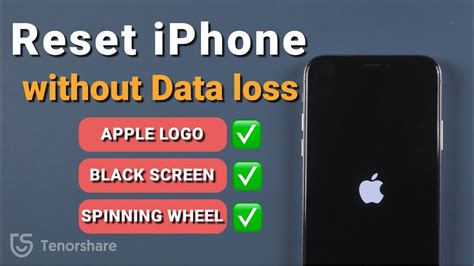
Table of Contents
How to Reset Your iPhone Data: A Complete Guide
Facing a sluggish iPhone or looking for a fresh start? Resetting your iPhone data can be a powerful solution, but it's crucial to understand the process fully before you begin. This comprehensive guide walks you through various methods for resetting your iPhone, from a simple restart to a complete factory reset, ensuring you choose the right option for your needs.
Understanding Different Types of iPhone Resets
Before diving into the steps, let's clarify the different types of resets available for your iPhone:
- Restart: This is the simplest reset, resolving minor software glitches. It doesn't erase any data.
- Reset All Settings: This restores your iPhone's settings to their defaults, but keeps your data intact. Think of it as a software refresh.
- Erase All Content and Settings: This is a factory reset. It completely wipes your iPhone, deleting all data and settings. Use this only as a last resort.
How to Restart Your iPhone
This is the first troubleshooting step for most iPhone issues. It's quick, easy, and won't delete your information.
For iPhones with a home button:
- Press and hold the power button (located on the right side) until the "slide to power off" slider appears.
- Swipe the slider to turn off your iPhone.
- After a few seconds, press and hold the power button again until the Apple logo appears.
For iPhones without a home button (iPhone X and later):
- Press and hold the side button and either volume button until the "slide to power off" slider appears.
- Swipe the slider to turn off your iPhone.
- After a few seconds, press and hold the side button until the Apple logo appears.
How to Reset All Settings on Your iPhone
This option is ideal for resolving minor software issues without losing your precious photos, messages, and apps.
- Open the Settings app.
- Tap General.
- Scroll down and tap Transfer or Reset iPhone.
- Select Reset.
- Choose Reset All Settings.
- You'll be prompted to enter your passcode. Confirm the reset.
How to Erase All Content and Settings on Your iPhone (Factory Reset)
This is the most drastic reset and should be used cautiously. Before proceeding, ensure you have a recent backup of your data. Losing data without a backup is irreversible.
- Open the Settings app.
- Tap General.
- Tap Transfer or Reset iPhone.
- Select Erase All Content and Settings.
- You'll be prompted to enter your passcode and confirm the reset. The process may take some time.
What to Do After Resetting Your iPhone
After performing any reset, your iPhone will restart. If you performed a factory reset, you'll need to set up your iPhone as new or restore it from a backup. Choosing to restore from a backup will return your iPhone to its previous state before the reset. Setting up as new will provide a completely clean slate.
Choosing the Right Reset Method
Remember to carefully consider which reset method best suits your needs. A simple restart is often sufficient for minor glitches. Resetting all settings is great for software quirks without data loss. Erasing all content and settings should only be used as a last resort and only after backing up your data.
By following these steps, you can effectively reset your iPhone data, resolving issues and ensuring optimal device performance. Remember, prevention is key! Regularly backing up your data will minimize the risk of data loss during any reset process.
Featured Posts
Also read the following articles
| Article Title | Date |
|---|---|
| How To Introduce Yourself In Reporting In Class | Feb 24, 2025 |
| How To Force Restart Iphone 15 Pro Max When Screen Is Black | Feb 24, 2025 |
| How To Find Acceleration By Vt Graph | Feb 24, 2025 |
| How To Lock Cells In Excel Column | Feb 24, 2025 |
| How To Evolve Riolu Renegade Platinum | Feb 24, 2025 |
Latest Posts
Thank you for visiting our website which covers about How To Reset Iphone Data . We hope the information provided has been useful to you. Feel free to contact us if you have any questions or need further assistance. See you next time and don't miss to bookmark.
